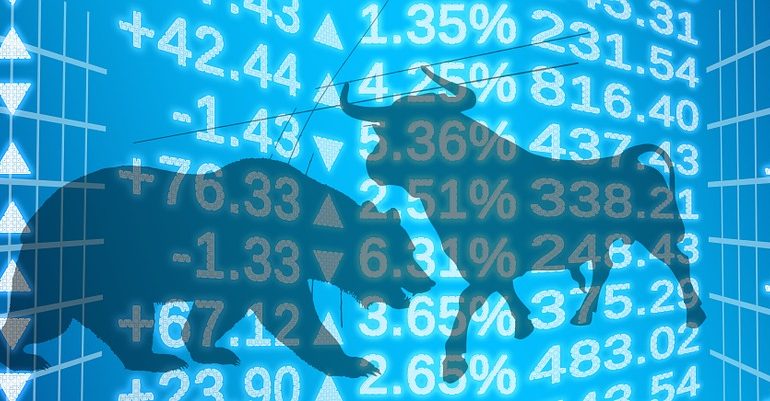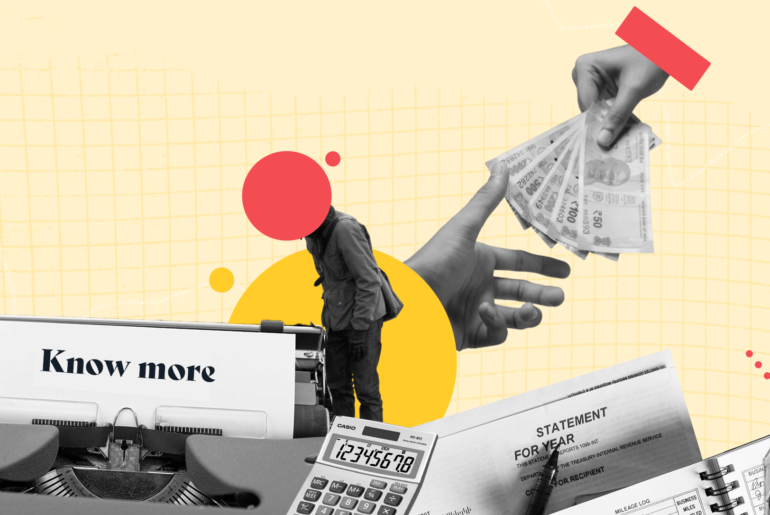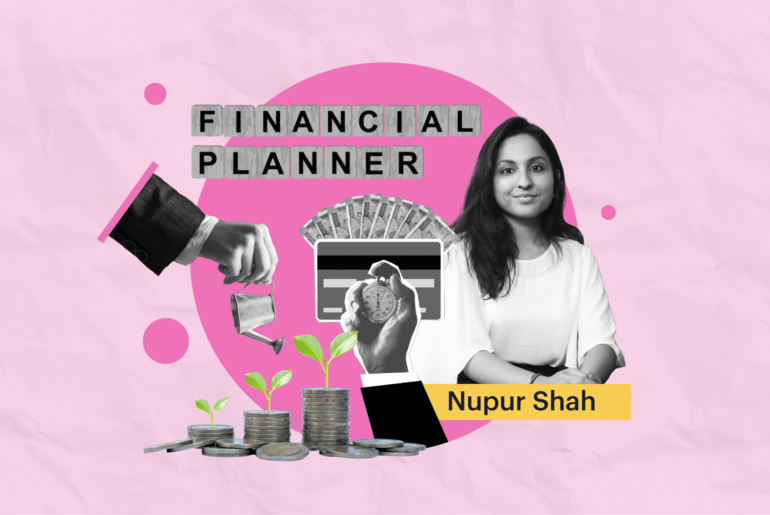Last Updated on Dec 15, 2022 by
Mutual funds are one of the most popular investment choices. There are several mutual fund schemes and types, and you can choose the right ones based on your investment goal, risk appetite, investment amount, tenure, etc. But finding the right investment that aligns with your investment goals and risk tolerance is not an easy task, especially when you are given several options. For this, you need to understand each and every mutual fund product, the performance metrics, the risk involved, etc. and compare them to find the right one for you. This is where the Tickertape Mutual Fund Screener comes to your rescue. It allows you to find the right mutual fund based on your financial goals. In this article, let’s learn about Tickertape Mutual Fund Screener and how to use it.
Table of Contents
What is a mutual fund screener?
In India, there are 44 AMFI (Association of Mutual Funds in India) registered fund houses with around 2,500 mutual fund schemes available. Selecting the right mutual fund scheme can be a daunting task. But thanks to technology and Tickertape for introducing Mutual Fund Screener, that makes the task of finding the right fund a piece of cake.
A mutual fund screener in India lists all the mutual funds available in the market. You can filter these funds based on different metrics and parameters and compare them all before investing.
What does Tickertape’s Mutual Fund Screener contain?
Tickertape Mutual Fund Screener is equipped with several features, as listed below.
- Preloaded filters
- 50+ filters
- Custom filters
- Custom mutual fund universe
- Pre-built screens
- Custom screens
- Export data offline
- Individual fund analysis
- Mutual fund Watchlist
Let’s explore each feature in detail.
Pre-loaded filters
Our Mutual Fund Screener contains a pre-loaded set of basic filters to get you started. The pre-loaded filters can be modified or removed as per your preference. These filters are as follows:
- MF Universe: Pick from the existing universe like liquid funds, ELSS funds, funds tracking Nifty or funds with global exposure. Apart from this, you can create your own list of funds to analyse or import via your Mutual Funds Watchlist.
- Category: Choose funds based on the types of asset classes like commodity, equity, hybrid, debt, and others. There are sub-categories for each category, like large-cap, mid-cap, thematic, focussed, etc.
- Plans: You can filter the funds based on the payout structure – growth, dividend – IDCW (Income Distribution Capital Withdrawal), and bonus
- Additionally, you can also filter funds based on the size (AUM), historical performance (3Y-CAGR) and expense ratio.
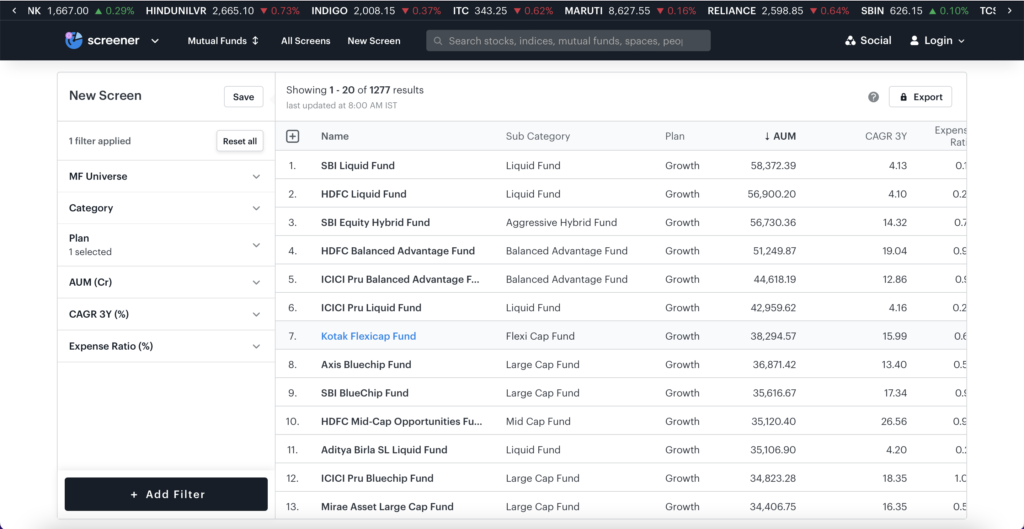
50+ filters
In addition to the pre-loaded filters, you can also filter the funds with the 50+ filters available on the screener. These are divided into five broad categories as follows:
- Scheme Info – This contains all the details you need to know about the scheme, like, time since inception, AMC (Asset Management Company), lock-in period, exit load, fund manager, NAV (Net Asset Value), and SIP Investment. You can use the filters in this to drill down the funds.
- Returns – This contains filters like Alpha, 3Y Avg Annual Rolling Return, CAGR 10Y, Absolute Returns – 1Y, Absolute Returns – 3M, CAGR 3Y, CAGR 5Y, and Absolute Returns – 6M to understand the historical performance of the funds.
- Risk – The filters under the risk are to understand a fund’s risk profile – Category Standard Deviation, Maximum Drawdown, SEBI Risk Category, Volatility, and Tracking Error.
- Portfolio Composition – You can also filter the funds according to the portfolio composition you are looking for. It contains % Cash Holding, % Corporate Debt Holding, % Sovereign Debt Holding, % Debt Holding, % Equity Holding, % Largecap Holding, % Midcap Holding, % Other Holdings, % A-Rated Bonds, % B Rated Bonds, % Poorly Rated Bonds, % Smallcap Holding, % of equity portfolio invested into small caps, % Concentration – Top 10 Holdings. % Concentration – Top 3 Holdings, % Concentration – Top 5 Holdings.
For example, If you are a risk-tolerant investor and want to invest in funds having significant equity exposure, the % equity holding filter helps you find such funds. - Ratios – You can filter your mutual funds based on important ratios like % Away from ATH, Average Maturity, Category PE Ratio, Category YTM, PE Ratio, Returns vs sub-category – 10Y, Returns vs sub-category – 1Y, Returns vs sub-category – 3Y, Returns vs sub-category – 5Y, Fund performance relative to its category average over the last 5 years, Sharpe Ratio, Sortino Ratio, Average YTM.
The filters within this category are just a culmination of metrics from other categories intelligently divided, multiplied or averaged to give a sense of balance. For example, Returns vs sub-category is a good way to remove asset class bias when comparing different funds. Similarly, for debt funds, Average YTM and maturity are important ratios.
A few of these filters mentioned above are premium filters for Tickertape Pro users. They help in analysing the fund better according to your investment requirements.
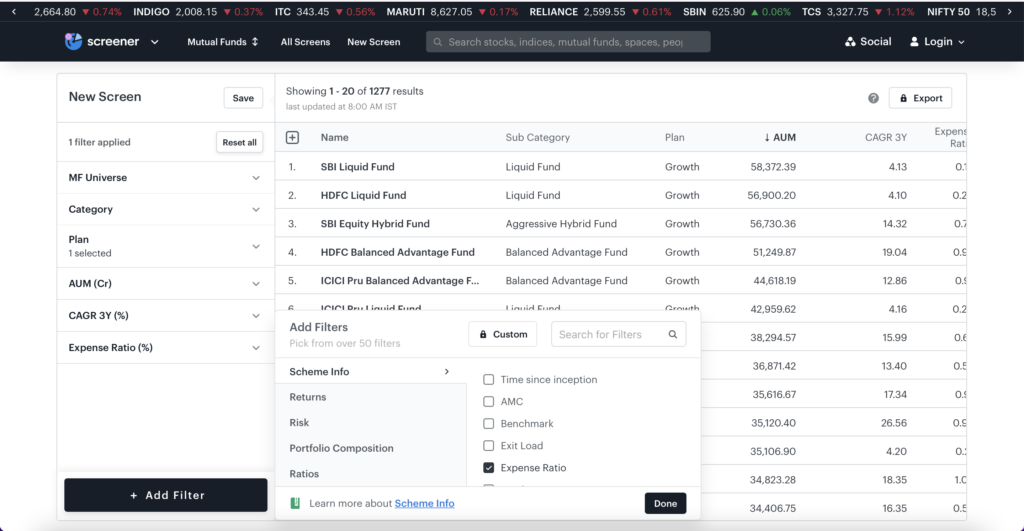
How to use the filters on Tickertape Mutual Fund Screener?
Visit Tickertape Mutual Fund Screener and add the filters as you prefer. For example, let us filter mutual funds from HDFC Asset Management Company which gives a high 5Y-CAGR.
- Launch the Mutual Fund Screener
- Click on ‘+ Add Filter’
- Search for ‘AMC’ under ‘Scheme Info’ and select it
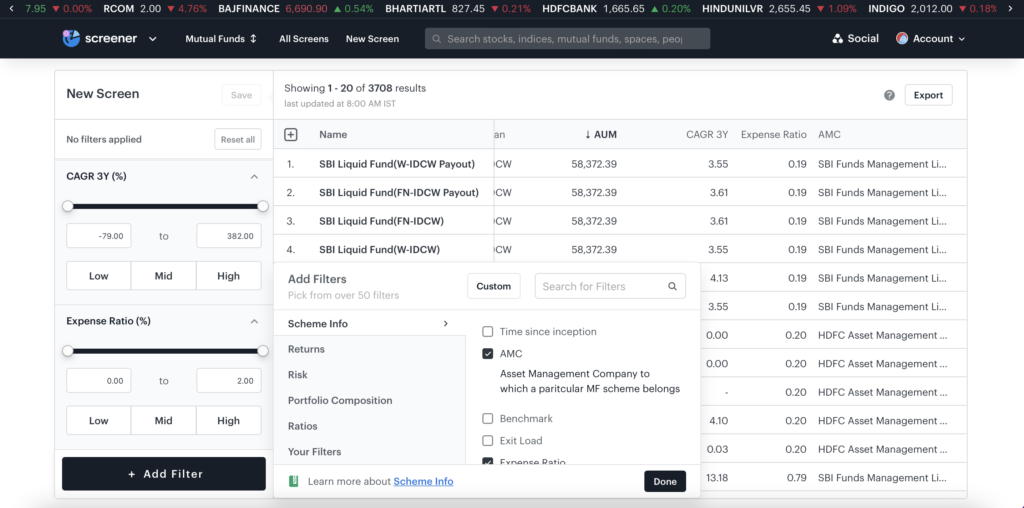
- Search for ‘CAGR – 5Y’ under ‘Returns’
- Search for ‘HDFC Asset Management Company’ under the ‘AMC’
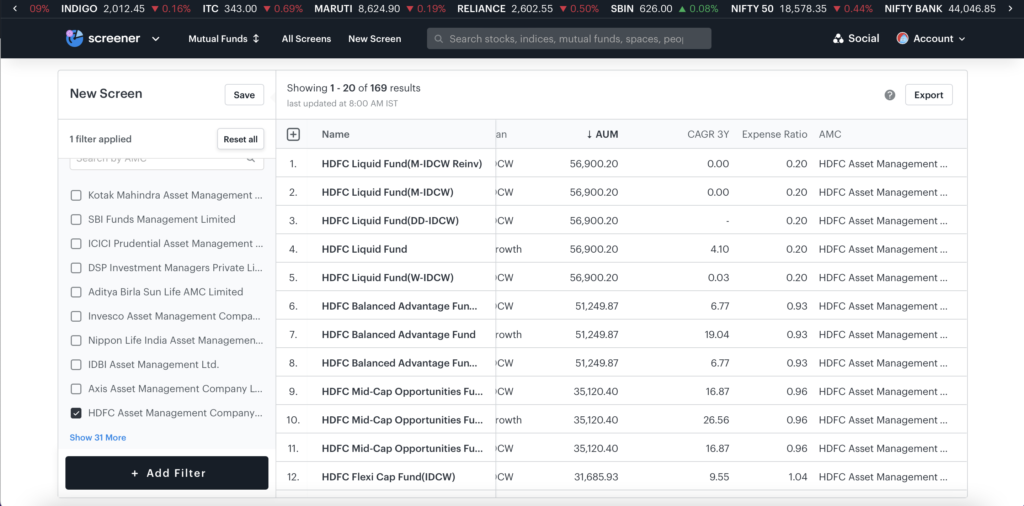
- Sort the 5Y CAGR from high to low
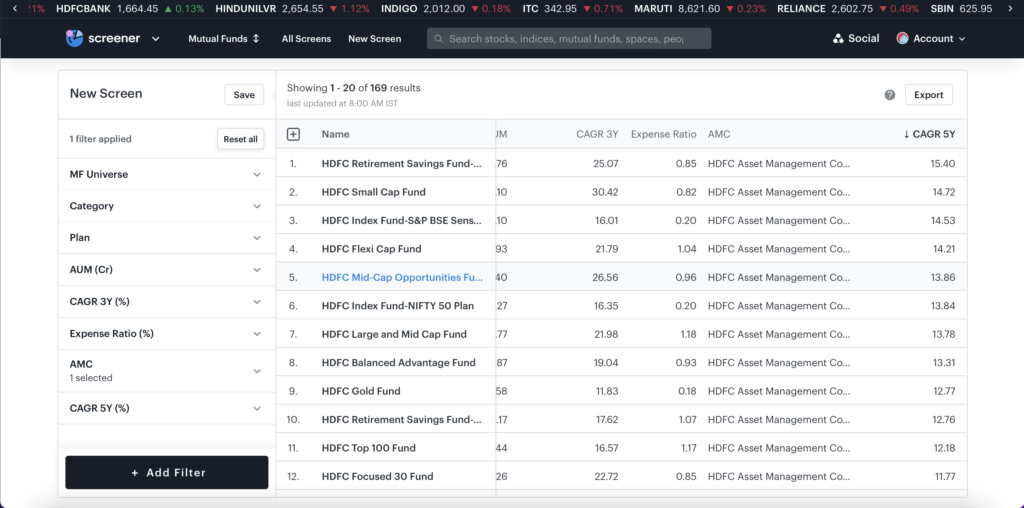
Custom filters
Apart from the existing filters, you can also create custom filters on your own. Follow the steps below to create a custom filter.
- Launch the Mutual Fund Screener
- Click on ‘+ Add Filter’
- Click on ‘Custom’ or ‘Your Filters’
For example, if you want to find the alpha and expense ratio of a fund, enter ‘alpha + expense ratio’ in the box available. Click ‘Verify’ to check if the expression is valid and proceed with ‘Create & Add Filter’. Your custom filter will be added to the ‘Your Filters’ category.
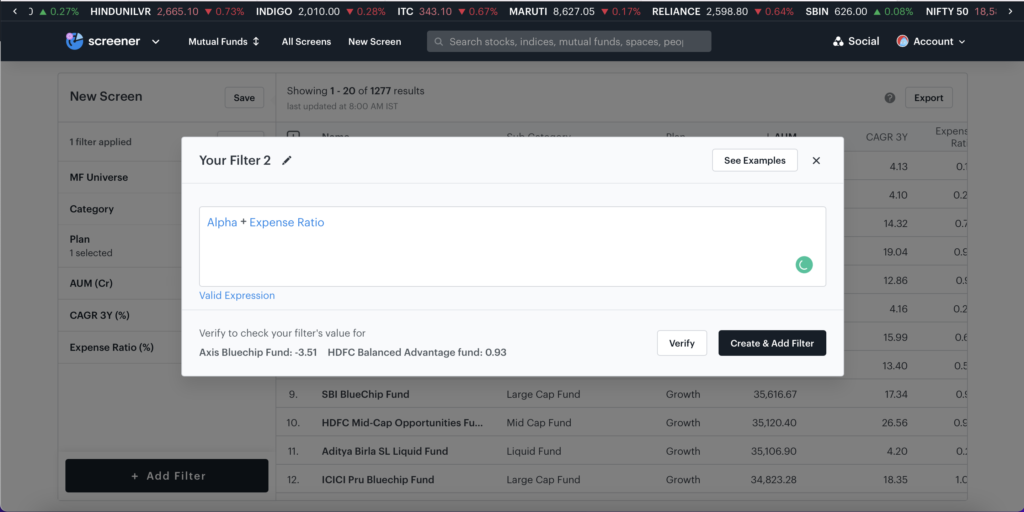
Create a custom mutual fund universe
On the Mutual Fund (MF) Screener, you can create custom MF universes, which will have the list of all your preferred stocks. This way, you can take a quick view of all the funds you want to monitor. Once you have created a universe for your preferred mutual funds, you can add additional filters and sort the funds accordingly to find the best.
The steps to create a custom mutual fund universe are as follows,
- Go to the Mutual Fund Screener
- Go to ‘MF Universe’
- Click on ‘Create’
- Add the list of mutual funds to the list and name your universe
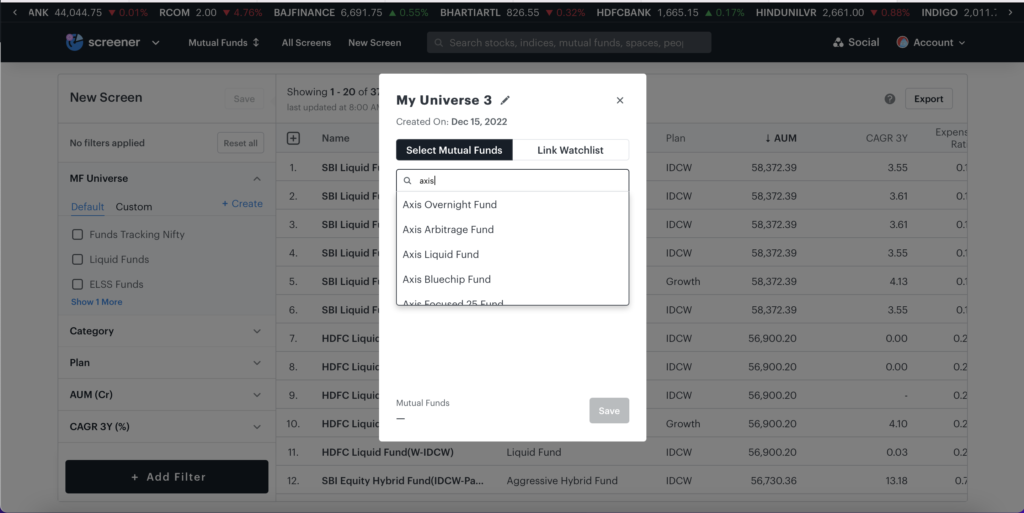
Pre-Built Screens
Tickertape’s Mutual Fund Screener is not just about the filters; we also have 11 pre-built screens. These pre-built screens are built using the available filters on the platform based on certain common strategies investors can have. For example, if you are looking for tax-saving funds, then our ‘Top Tax Saver’ screens list down the funds that can help you save on taxes.
When you open these pre-built screens, the filters get added according to the objective of the screen. There are exclusive screens built for both basic and premium users.
Basic pre-built screens – There are five basic pre-built screens as follows.
- Top Tax Savers: Funds that help you save tax and build wealth at the same time.
- Long-Term Compounders: Funds with a long history of outperformance and a large cap bias.
- Value Picks: Funds available at a better valuation than their category average and peers.
- Liquid & Overnight Funds: Funds with high liquidity and minimal risk.
- Efficient Equity Picks: Funds with low expense ratios and healthy risk-adjusted returns.
Premium pre-built screens – The six pre-built screens for Tickertape Pro users are as follows.
- Bolder Bets: Funds with bold multi-cap strategies, giving better returns than their peers.
- Consistent Out-performers: Funds with long-term performance and low volatility.
- Concentrated Bets: Funds with more concentrated portfolio strategies with higher volatility and superior returns.
- Short-Term Parking: Funds with high credit quality and low-interest rate risk. Ideal for short-term parking funds.
- High-Quality Debt Portfolio: Funds with high credit quality and medium interest rate risk. Ideal for an investment horizon of 3-5 yrs.
- High Yield Debt Options: Funds with credit quality on the lower side and medium interest rate risk offering high yields.
How to use pre-built mutual fund screens?
Here are four simple steps you need to take to use these pre-built mutual fund screens on Tickertape.
- Go to the Mutual Fund Screener
- Click on ‘All Screens’ at the top of the page
- Click on ‘See All’ to find all the screens in basic or premium sections
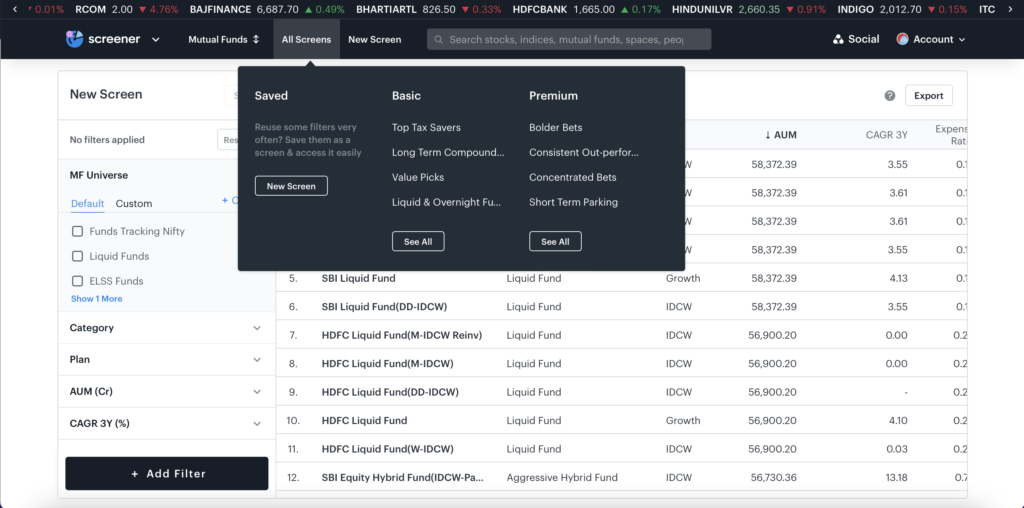
- Click on the name of the screen you want to open and click on ‘Load’
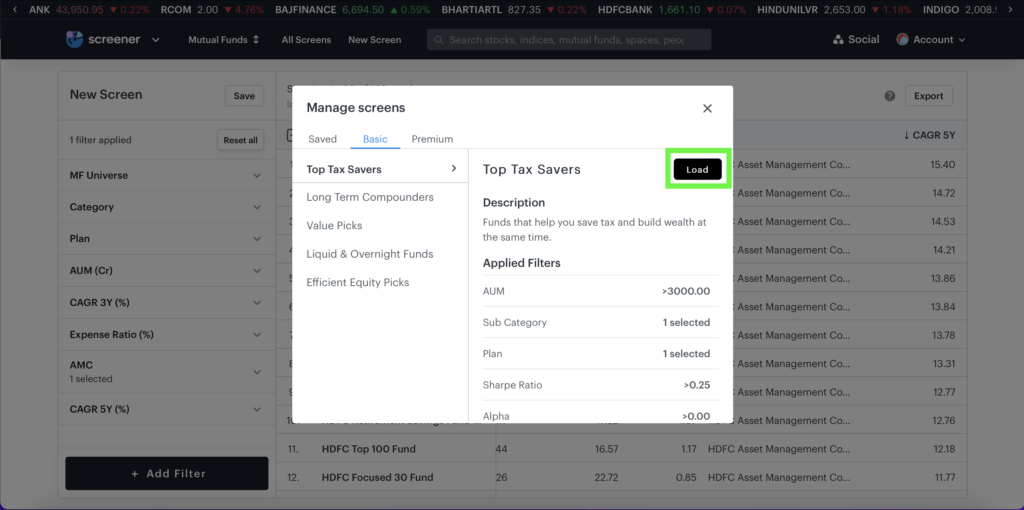
New screens
When you use multiple filters to get your desired set of mutual funds, it can be difficult to remember the filters used. But worry not, as Tickertape is here to make your investment journey start smoothly. Apart from taking advantage of the pre-built screens, you can create your own screen on Tickertape Mutual Fund Screener.
When you filter mutual funds based on your preferences, you can save the screen by clicking on the ‘Save’ near the ‘New Screen’ (on the top) and renaming it according to your preferences.
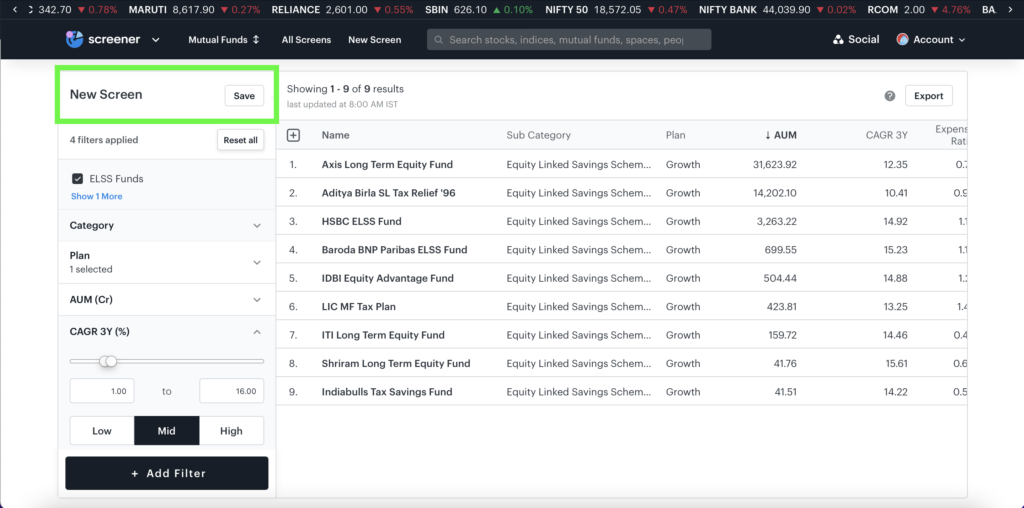
Export data offline
On Tickertape, you can also export your shortlisted mutual funds in CSV format. Once your funds are filtered as per your preference, click on ‘Export’. You can select how many rows you want to download, rename the file and click on ‘Export Results’. Your CSV file will be saved to your device.
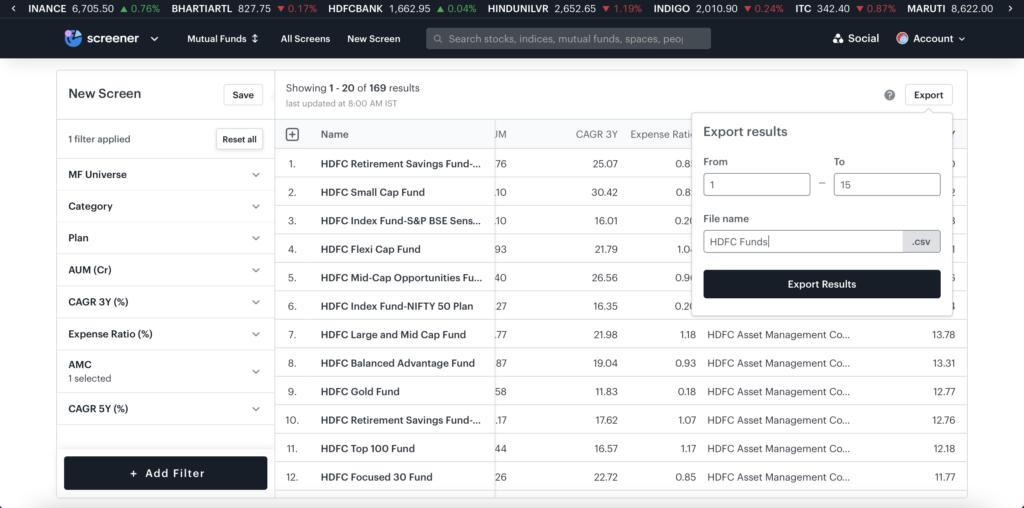
Individual fund analysis
You can get a list of mutual funds per your preferred filters and a detailed picture of each mutual fund. Click on the fund’s name; it will redirect you to the fund page.
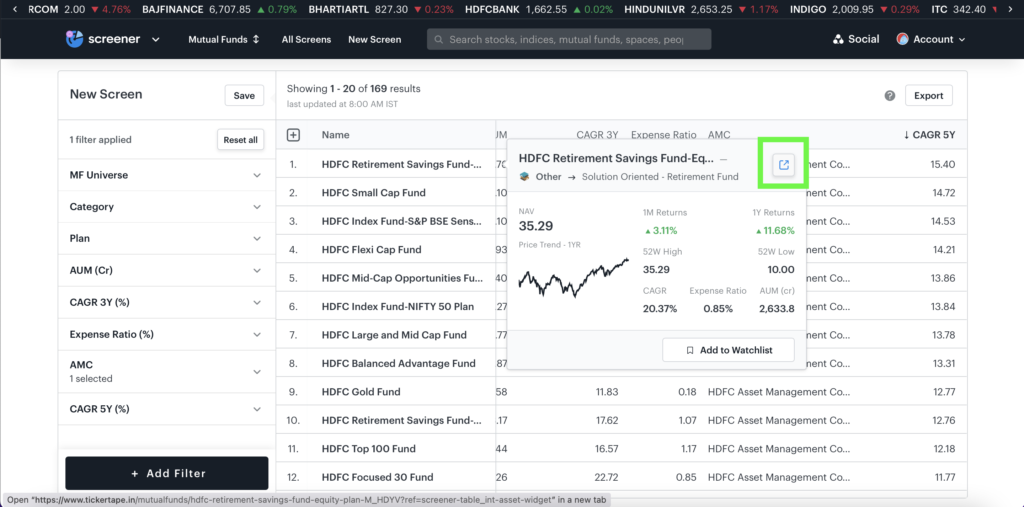
This has all the important information you need about a mutual fund, like about the fund manager, its peers, portfolio, opinions and fund reviews.
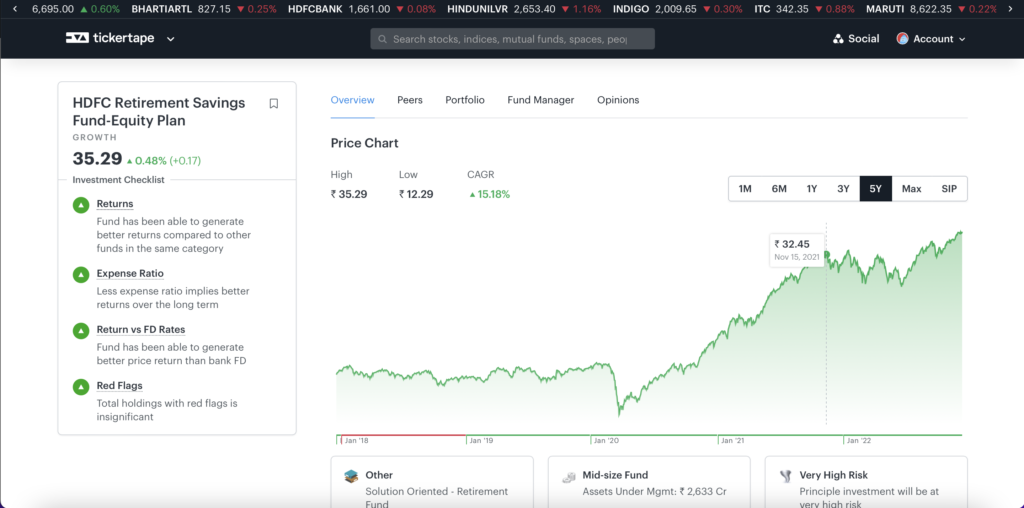
Watchlist your preferred mutual funds
The list of benefits of Tickertape doesn’t end that quickly. What if you have a long list of mutual funds in your portfolio? It can be difficult to keep monitoring the list on a regular basis. To solve this, we have Tickertape Watchlist. It contains the scheme details, performance of the fund and key ratios. To add your preferred funds to the Watchlist,
- Click on the fund’s name
- Select ‘Add to Watchlist’
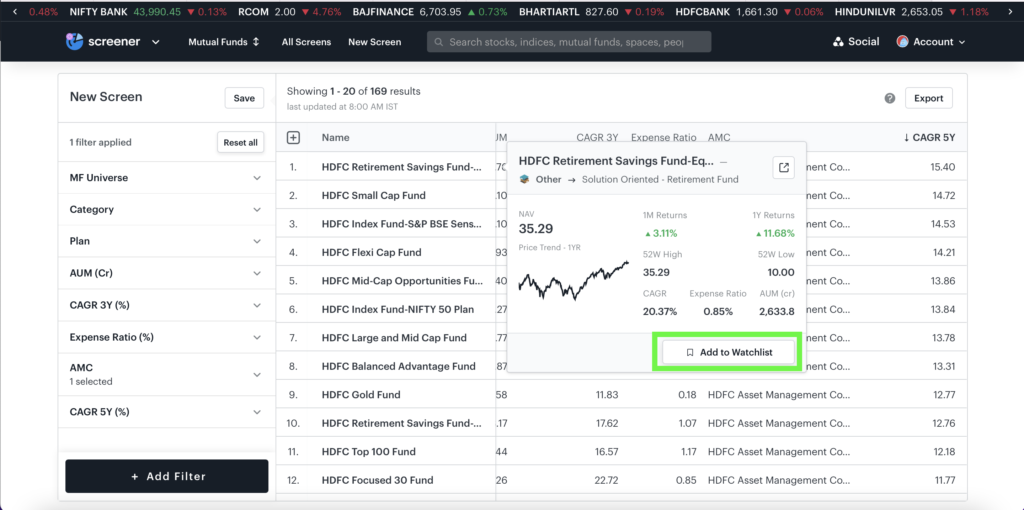
Conclusion
Now that you know how to use Tickertape Mutual Fund Screener, kickstart your investment journey today by logging on to Tickertape and linking your broker account. Before investing, ensure you understand mutual funds, their types and then proceed to analyse the fundamentals of a fund. Not just that, but keep your investment goals and risk appetite in mind. Happy screening and investing!
FAQs
1. Is there any screener for mutual funds in India?
Yes. You have the Tickertape Mutual Fund Screener with more than 50 filters, pre-built screens and much more. It helps you screen the best mutual funds based on your preferred parameters. Log in to Tickertape and explore the Mutual Fund Screener.
2. Is Tickertape Mutual Fund Screener available for free?
Yes. Tickertape Mutual Fund Screener is a free tool available for everyone. The screener has over 50 filters that help you analyse a mutual fund deeply. However, there are basic and premium filters, the former for free, while the premium filters are available for Tickertape Pro users.
3. Can I download the list of mutual funds we get on the Mutual Fund Screener?
Yes. After filtering the mutual funds based on your preferred filters, you can download the list on your devices. The steps to download the filtered mutual funds are as follows:
– Click on ‘Export’ on the right of the screen
– Select the number of rows you want to download
– Add a name to the list
– Click on ‘Export Results’
Your downloaded list will be available on your device as a CSV file.
4. How to get a Tickertape Pro membership?
Follow these simple steps to become a Tickertape Pro member and enjoy valuable benefits,
– Log in to Tickertape
– Visit the Tickertape pricing page
– Select the plan that suits your needs
– Make the payment
- Best Passive Mutual Funds in India: Top Index Options for 2025 - Mar 28, 2025
- Best Short-Term Mutual Funds in India for 2025 - Mar 28, 2025
- List of Top Small Cap Funds India for 2025 - Mar 27, 2025