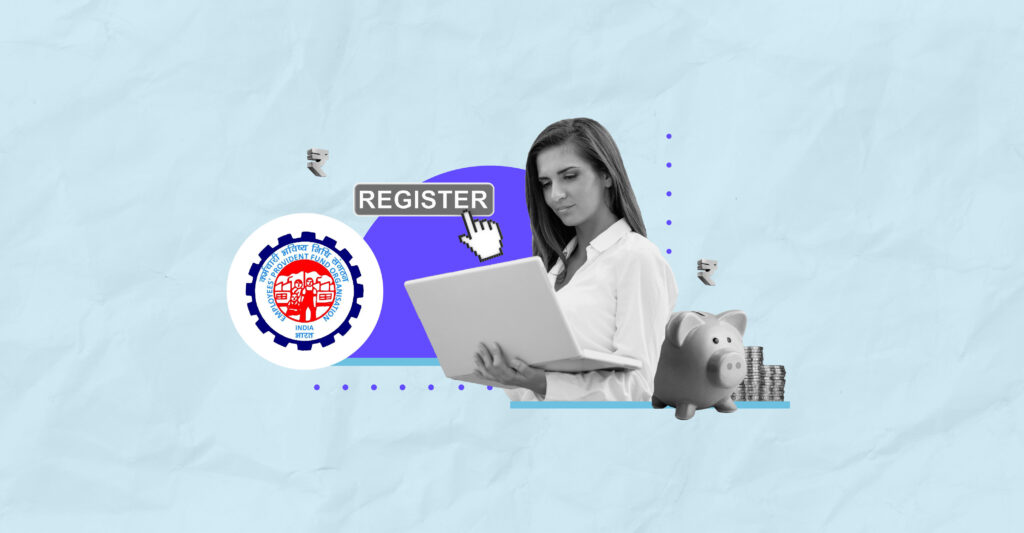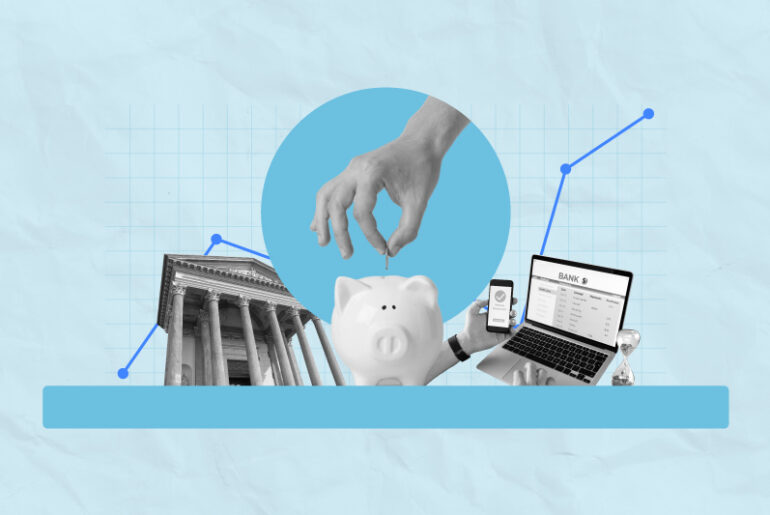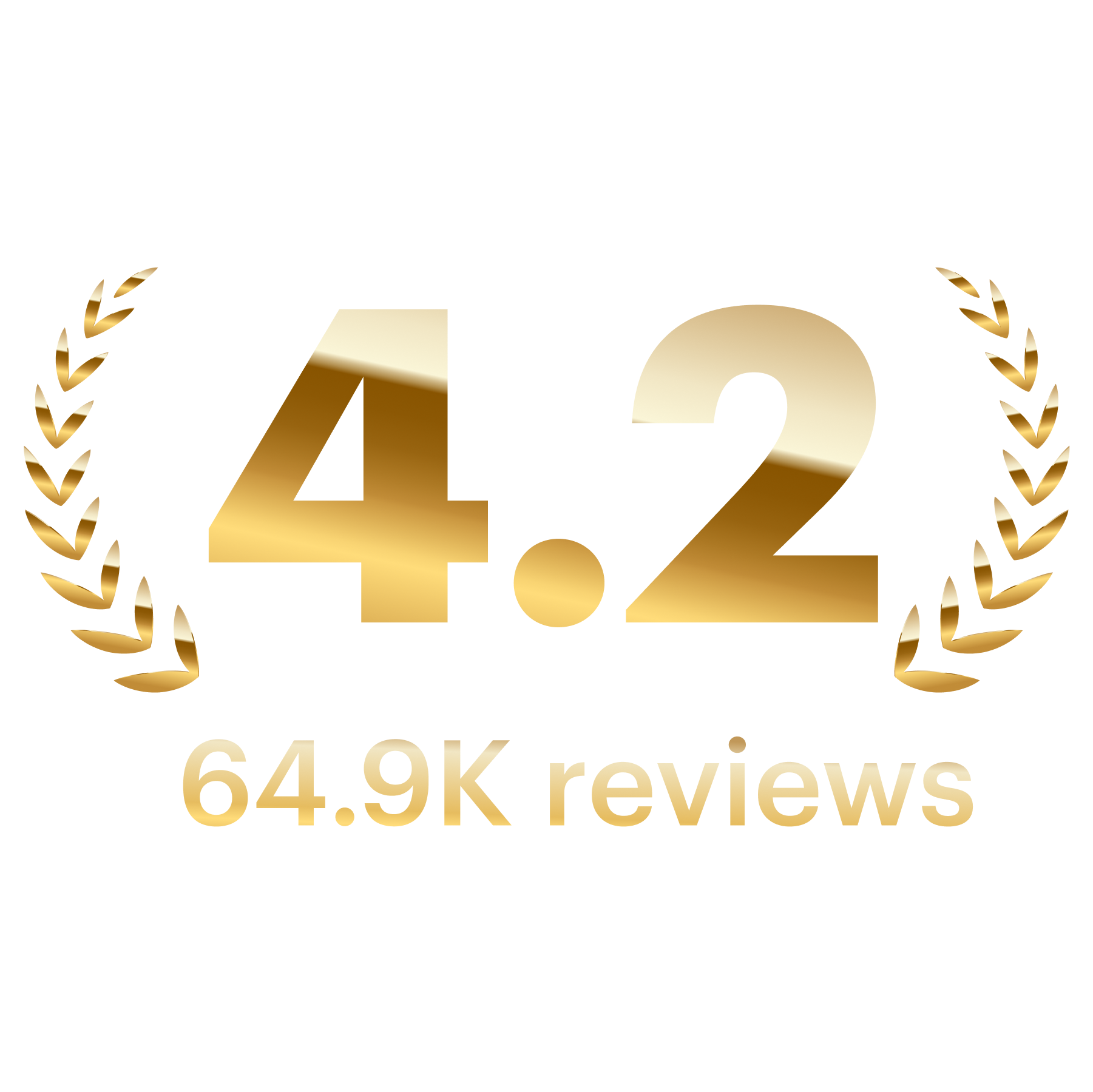Last Updated on Jun 29, 2022 by Anjali Chourasiya
The Universal Account Number (UAN) is a 12-digit unique number issued to employees contributing to the Employees’ Provident Fund (EPF). If you are employed for the first time, your employer will generate a UAN for you. But you can also generate it yourself. Let’s dig into UAN, Member portal, and UAN registration in detail.
Table of Contents
Universal Account Number
UAN is an identification number under which the employee and employer contribute towards the former’s EPF. The UANs assigned to you as an employee and your employer are separate. Once a UAN is assigned to you, it stays constant irrespective of the number of times you change your jobs. You can access all the information related to your UAN and your EPF account from the UAN Member portal.
UAN Member portal
It is a one-stop resource to access EPF requests and use online services available for UAN members. To get your UAN number, you need to log in to your profile on the E-Sewa portal. The UAN Member portal provides helpful information, and you can carry out several activities like checking PF balance, managing PF balance, carrying out transactions, and many more using the platform.
How to know your UAN?
You can ask your employer or check your payslip to find your UAN. Alternatively, you can follow the steps mentioned below –
Step 1: Visit the UAN Member portal.
Step 2: On the right side of the page, under the ‘Important Links’ section, click on ‘Know your UAN’.
Step 3: Provide the necessary information such as your mobile number and captcha for verification and click on ‘Request OTP’.
Step 4: Enter the 6-digit One-Time Password (OTP) you receive on your registered mobile number through SMS. Click on ‘Validate OTP’ after filling in all the details.
Step 5: A pop-up alert will appear if the validation is successful. Once done, click ‘OK’ to proceed.
Step 6: Now, enter the necessary information, such as name, date of birth, and an ID, for verification. For ID verification, you can choose an Aadhaar number, PAN, or member ID. After filling in all these details and the captcha, click the ‘Show My UAN’ button.
Step 7: Your universal account number will be visible on the screen.
You will receive your EPF UAN Status on your registered mobile number if your UAN application is processed.
UAN registration for a new employee
Any organisation with more than 20 employees on board can register for PF. Every time a new employee joins the company, the employer must register and generate a UAN for the new employee. To achieve this, one must log in to the EPF employer portal. Follow the below-mentioned steps:
Step 1: Visit the Unified Portal for the Employer website.
Step 2: Enter the ‘Establishment ID’ and ‘Password’ under the ‘Establishment Sign-in’ section and click on ‘Sign in’.
Step 3: On the next screen, a pop-up alert will appear that confirms if you agree to the information given. To proceed, select the checkbox ‘I have read and clearly understood the given information’, and click ‘Continue’.
Step 4: Under the ‘Member’ tab, click on ‘Register Individual’. It redirects you to the member registration page.
Step 5: If the employee is a fresher, meaning it’s their first job, then select ‘Previous Employment/UAN’ as ‘No’.
Step 6: Enter the employee’s necessary details such as Aadhaar number, date of birth, gender, nationality, father’s or husband’s name, relation, marital status, email address, mobile number, qualification, date of joining, and so on.
Step 7: Select the ‘PAN’ and ‘Aadhaar’ checkboxes for the KYC verification. Enter the employee’s PAN and Aadhaar details and click on ‘Save’.
Step 8: A pop-up message stating that the ‘Member record saved successfully’ will appear.
If the employee is not a fresher and already has a UAN, there is no need to fill in all the details. The employer only needs to enter their UAN, name, date of birth, and Aadhaar number for verification.
Direct UAN Allotment by Employees
You can register as an employee directly without the help of any employer using the Direct UAN Allotment by Employees Service. This service provides multiple benefits such as:
- Generating UAN is less time-consuming.
- It is a hassle-free process.
- KYC verification and Aadhaar card linking are not required in the later stage.
- It helps overcome problems like mismatches in KYC information and other data for employees.
Follow the below-mentioned steps for your direct UAN registration:
Step 1: Open ‘Unified Member Portal’ and select ‘Direct UAN Allotment by Employees’ under the ‘Important Links’ section.
Step 2: Enter the Aadhaar linked mobile number and enter the captcha code. After that, click on ‘Generate OTP’.
Step 3: Enter the OTP you have received and click ‘Submit’.
Step 4: The next screen asks if you are employed in any company. If you are, select ‘Yes’, and if you are not working in any company, select ‘No’.
- If you select ‘No’, a pop-up message will appear stating, ‘You’re not eligible for further process. Click ‘Ok’ and exit.
Step 5: A new screen will appear if you have chosen the option ‘Yes’. It asks you to select whether the company your work for is covered under EPFO or not.
A. If you select ‘Is your Establishment/Company/Factory covered under EPFO’, then follow the following steps:
Step 1: A new screen will appear asking you if you know the PF code number of the establishment. If you select ‘Yes’, enter your establishment PF code number in the ‘Establishment ID’ column, and click on the ‘Search’ button. Your establishment details will appear in front of you. If you select ‘No’, you must submit an identity proof such as Payslip, ID Card Number, Gate Pass Number, ESIC, or other (whichever is applicable and available).
Step 2: Moving forward, enter your Aadhaar card number/Virtual ID along with the given captcha. After that, click on ‘Generate OTP’.
Step 3: Enter the OTP you have received and click on ‘Submit’. It also requires you to read the given consent and then agree to it by selecting it.
Step 4: Your UAN will be generated, and you will receive the same on your registered mobile number.
B. If you select ‘Is your Establishment/Company/Factory not covered under EPFO’, then follow the following steps:
Step 1: A new page will appear. It requires you to fill in a few basic details of the company, such as:
- Name of the Establishment
- Address of the Establishment
- Your date of joining
- An approximate number of employees in your company and mention the number of shifts.
Step 2: After entering all the details, click on the ‘Save’ Button.
Step 3: Further, enter your Aadhaar card number/Virtual ID along with the given captcha. After that, click on ‘Generate OTP’.
Step 3: Enter the OTP you have received and click on ‘Submit’. It also requires you to read the given consent and then agree to it by selecting it.
Step 4: Your UAN will be generated, and you will receive the same on your registered mobile number.
Activate your UAN
After getting your UAN number, you need to follow the following steps to activate your UAN:
Step 1: Visit the UAN Member portal
Step 2: Under the ‘Important Links’ tab on the right side of the page, click on the ‘Activate UAN’.
Step 3: Enter the required details (UAN, name, Date of Birth, mobile number, and a verification ID). You can use your member ID, Aadhar number, or PAN number for verification.
Step 4: After filling in all the details, click on ‘Get Authorisation Pin’ to get an OTP to the registered mobile number.
Step 5: Enter the OTP and click on ‘Validate OTP and Activate UAN’ to make it active.
After the EPF UAN registration, you will receive a password on your registered mobile number, which you can modify according to you. With your UAN number as user ID and password, you can log in to the E-Sewa Member portal to avail of EPF passbook services.
Conclusion
Generating UAN is now a less time taking and hassle-free process. Employees can register for UAN directly through Direct UAN Allotment by Employees Service and activate their UAN from the portal. Employers also have the option to update the details about their employees and generate a new UAN for an employee in case they don’t have one.
FAQs about UAN registration
1. Can I get a UAN number without an employer?
Employees can create their UAN number online without the help of their employer. But, if an individual is not associated with any organisation and applying for a UAN number, they won’t be able to as they are not eligible for the process.
2. Can I register my UAN with my mobile number?
Yes, it is possible to register and activate your UAN using your mobile number. You can easily link your mobile number to receive updates and One-Time Passwords (OTPs) for easy access.
3. What is the procedure to update personal details in UAN?
To update personal details in UAN, employees must submit the details to their employers. It is then verified and sent to the concerned officer. After successful verification, the information gets updated in the UAN portal.
- Best Passive Mutual Funds in India: Top Index Options for 2025 - Mar 28, 2025
- Best Short-Term Mutual Funds in India for 2025 - Mar 28, 2025
- List of Top Small Cap Funds India for 2025 - Mar 27, 2025